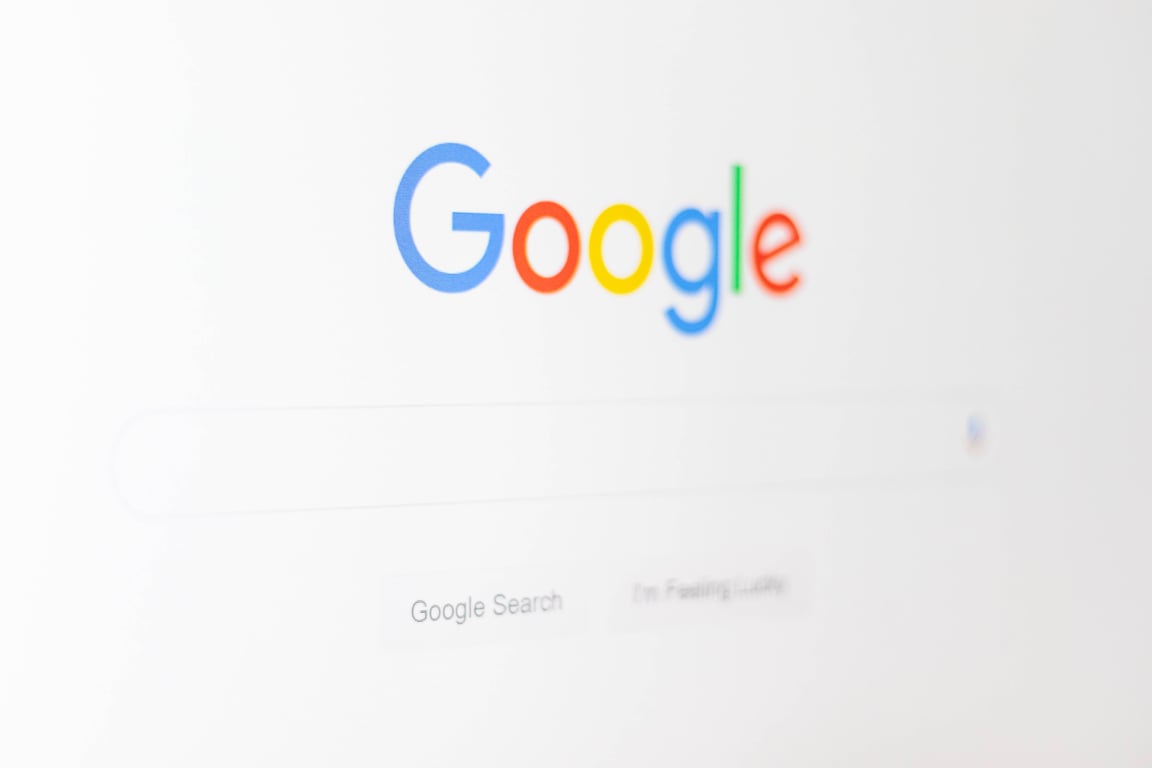How I use Google Analytics

TABLE OF CONTENTS
Google Analytics (GA4) Setup & Optimization Plan
TABLE OF CONTENTS
Google Analytics (GA4) Setup & Optimization Plan⛰️ Overview🔹 Step 1: Create & Configure Google Analytics (GA4) Account🔹 Step 2: Install Google Analytics Across Platforms1️⃣ Squarespace (Portfolio Website)2️⃣ Blog (Super.so + Notion)3️⃣ Digital Products Store (Gumroad or Alternative)4️⃣ Shopify (Print-on-Demand Store)🔹 Step 3: Google Tag Manager (GTM) Setup🔹 Step 4: Define Key Events vs. Conversions🔹 Step 5: Email List Growth & Performance Tracking🔹 Step 6: Optimize & Leverage Data for Marketing🔹 Step 7: Ongoing Monitoring & Optimization📈 GA4 Dashboard Template
For Portfolio (Squarespace), Blog (Super.so + Notion), Digital Products Store (Gumroad or Alternative), and Shopify (Print-on-Demand)
⛰️ Overview
The goal is to:
1. Track user behavior across platforms (Squarespace, Super.so, Gumroad/alternative, Shopify).
2. Optimize conversions (purchases, email signups, free downloads).
3. Grow an email list by identifying high-performing lead generation sources.
4. Leverage analytics for better marketing and sales using GA4 + Google Tag Manager (GTM).
🔹 Step 1: Create & Configure Google Analytics (GA4) Account
✅ Create a GA4 Property for each platform (Squarespace, Super.so, Gumroad/alternative, Shopify).
✅ Enable Enhanced Measurement to track interactions like:
• Scrolls
• Outbound link clicks
• Site searches
• File downloads
✅ Connect GA4 to Google Ads for tracking ad-driven conversions.
🔹 Step 2: Install Google Analytics Across Platforms
1️⃣ Squarespace (Portfolio Website)
✅ Go to Settings > Advanced > External API Keys > Google Analytics → Paste GA4 Measurement ID.
✅ Install Google Tag Manager (GTM) in the code injection area for better tracking control.
✅ Enable Outbound Link Tracking (to blog, digital store, Shopify).
Key Events to Track:
✔ Portfolio Page Views
✔ Contact Form Submissions (Key Event)
✔ Clicks to Shop or Blog (Key Event)
2️⃣ Blog (Super.so + Notion)
Since Notion and Super.so do not allow direct script injections, tracking requires workarounds:
✅ Use Super.so’s Google Analytics Integration (Super.so settings → Add GA4 Measurement ID).
✅ Set up a GTM-based tracking script (if possible via Super.so custom scripts).
✅ Use UTM parameters when linking blog posts to store/portfolio for accurate tracking.
Key Events to Track:
✔ Blog Post Views
✔ Scroll Depth (Engagement)
✔ Newsletter Signups (Key Event)
✔ Clicks to Portfolio & Store (Key Event)
3️⃣ Digital Products Store (Gumroad or Alternative)
✅ If using Gumroad: Go to Settings > Advanced > Analytics & paste GA4 Measurement ID.
✅ If using an alternative (e.g., Lemon Squeezy, Podia, ThriveCart): Install GA4 tracking & GTM.
✅ Enable Purchase Tracking (via GA4 purchase event).
✅ Track Free Downloads as a lead-generation conversion.
Key Events to Track:
✔ Product Page Views
✔ Add to Cart (if supported)
✔ Free Digital Downloads (Key Event)
✔ Paid Digital Purchases (Conversion)
✔ Email Signup Before Purchase (Key Event)
4️⃣ Shopify (Print-on-Demand Store)
✅ Enable GA4 Integration in Shopify Admin → Preferences → Google Analytics.
✅ Install Google Tag Manager (GTM) via theme.liquid for advanced tracking.
✅ Enable Enhanced Ecommerce Tracking to capture shopping behavior.
Key Events to Track:
✔ Product Page Views
✔ Add to Cart (Key Event)
✔ Checkout Started (Key Event)
✔ Purchase Completed (Conversion)
🔹 Step 3: Google Tag Manager (GTM) Setup
✅ Create a GTM container for all platforms for centralized tracking.
✅ Deploy GTM script on Squarespace, Shopify, and Gumroad (if alternative platform allows).
✅ Set up event tracking tags for conversions like form submissions, newsletter signups, and purchases.
✅ Use dataLayer variables for advanced tracking (e.g., passing revenue data to GA4).
🔹 Step 4: Define Key Events vs. Conversions
Platform | Key Event (Tracked in GA4) | Conversion (Used for Ads & Growth) |
Portfolio (Squarespace) | Contact Form Submission | N/A |
Blog (Super.so) | Newsletter Signup, Clicks to Store | Newsletter Signup |
Digital Store | Free Download, Add to Cart | Paid Purchase |
Shopify | Add to Cart, Checkout Start | Purchase Completion |
✅ Mark Conversions in GA4 under Admin → Events → Mark as Conversion.
🔹 Step 5: Email List Growth & Performance Tracking
✅ Track Newsletter Signups as a key event.
✅ Use UTM Parameters in emails to measure traffic sources.
✅ Segment Audiences in GA4:
• People who downloaded a free product but haven’t purchased.
• Visitors who added a product to the cart but didn’t buy.
🔹 Step 6: Optimize & Leverage Data for Marketing
✅ Use Looker Studio (formerly Data Studio) for custom analytics reports.
✅ Run A/B Tests on landing pages based on conversion data.
✅ Adjust marketing campaigns based on high-performing lead sources.
✅ Retarget Users with Google Ads based on behavior (e.g., cart abandoners).
🔹 Step 7: Ongoing Monitoring & Optimization
✅ Check GA4 Reports Weekly for key insights.
✅ Refine Event Tracking as new marketing goals emerge.
✅ Optimize UTM Tracking to measure performance of marketing campaigns.
📈 GA4 Dashboard Template
Metric | GA4 Report Section | Actionable Insights |
Total Visitors | User Overview | Monitor overall traffic trends |
Unique Visitors | User Overview | Track returning vs. new visitors |
Avg. Session Duration | Engagement Overview | Identify if users engage with content |
Bounce Rate | Engagement Overview | Reduce bounce rate by improving content |
Newsletter Signups | Events | Measure lead generation effectiveness |
Free Digital Downloads | Events | Assess effectiveness of free products |
Paid Digital Purchases | Conversions | Track sales performance |
Add to Cart Events | Events | Optimize product placement & pricing |
Checkout Initiated | Events | Identify checkout abandonment issues |
Completed Purchases | Conversions | Ensure smooth checkout experience |
Blog Post Views | Engagement Overview | Measure blog content effectiveness |
Portfolio Page Views | Engagement Overview | Evaluate portfolio engagement |
Clicks to Store | Engagement Overview | Optimize conversion paths |
Email List Growth Rate | User Overview | Track email marketing effectiveness |
Top Traffic Sources | Acquisition Overview | Adjust marketing campaigns based on sources |
Top Landing Pages | Engagement Overview | Improve high-traffic landing pages |