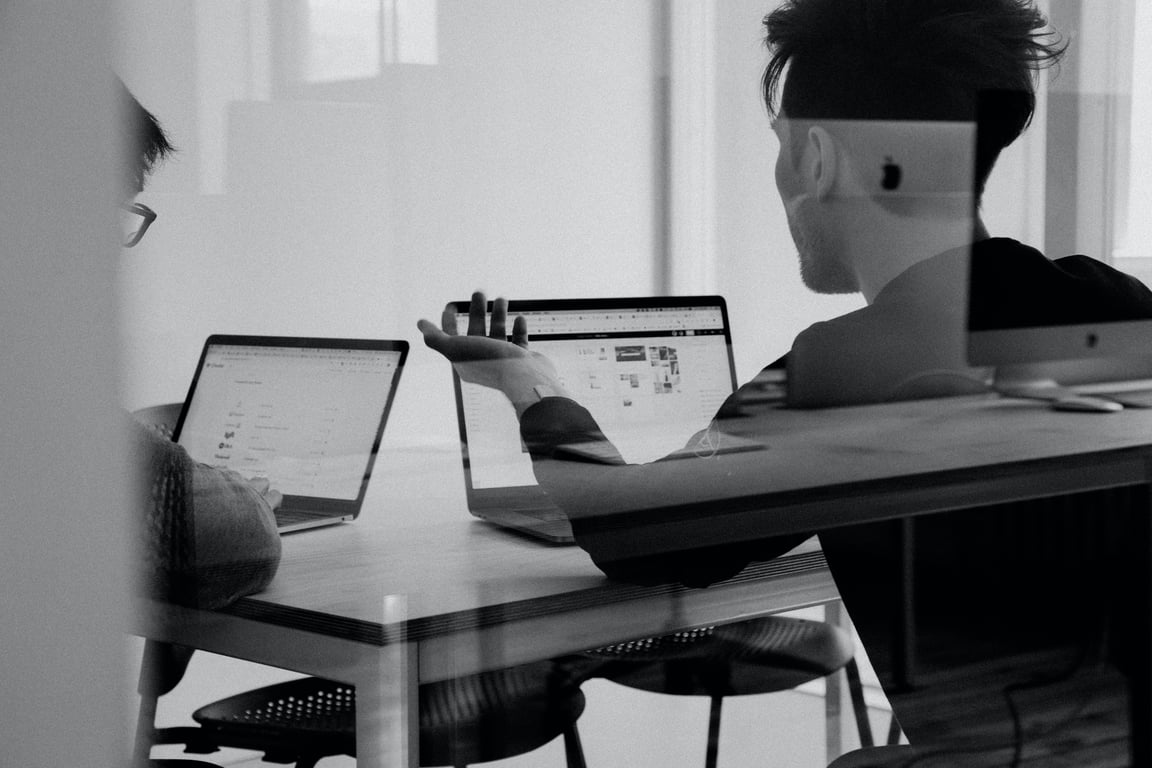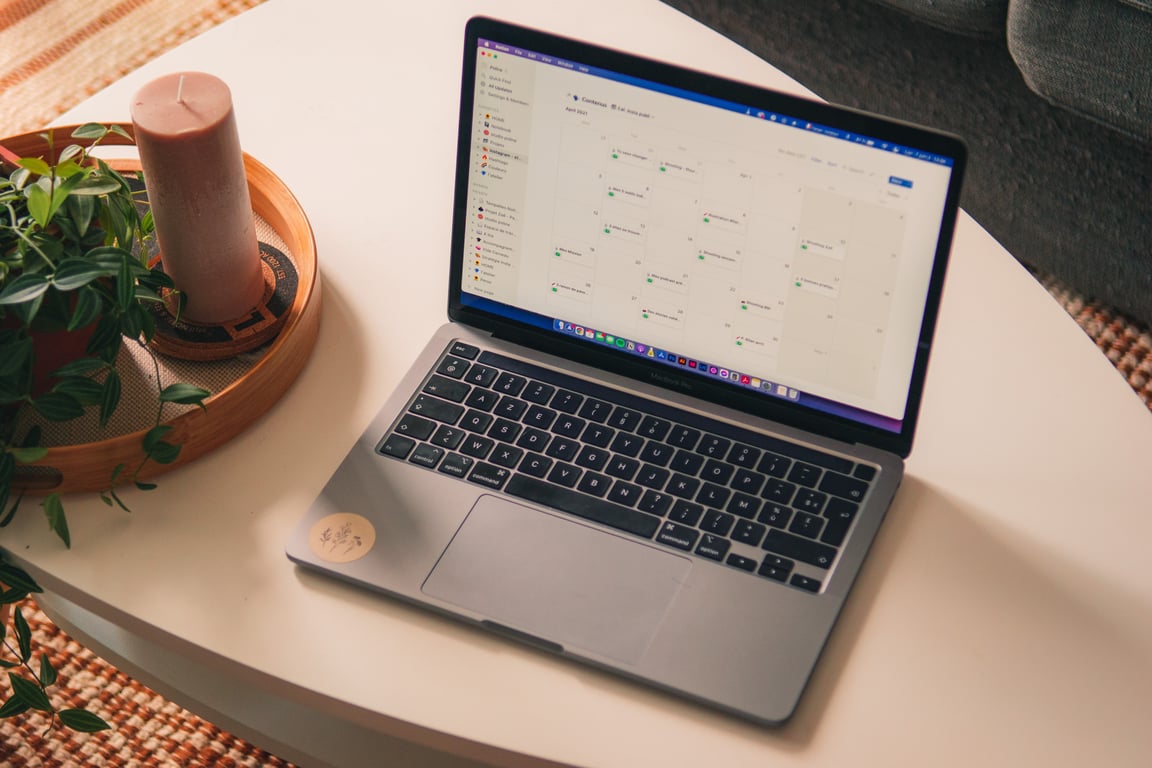How to Track Link Clicks on a Carrd Landing Page Using Google Tag Manager + GA4
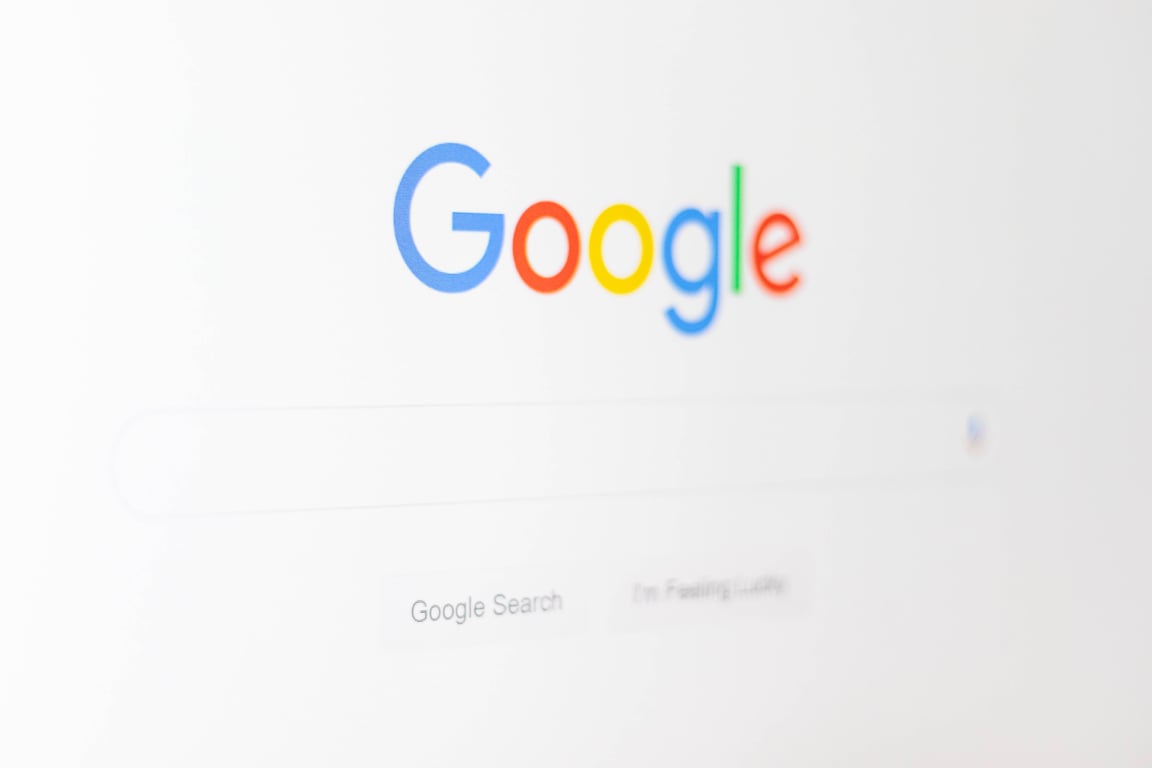
TABLE OF CONTENTS
Table of Contents
📊 How to Track Link Clicks on a Carrd Landing Page Using Google Tag Manager + GA4🔧 Tools You’ll NeedStep 1: Add GTM to Your Carrd PageStep 2: Add Your GA4 Tag Inside GTMStep 3: Enable Built-In Click VariablesStep 4: Create a Trigger for Link ClicksStep 5: Create a GA4 Event Tag for ClicksStep 6: Test ItBonus Tips🎉 You’re Done!💬 Why I Recommend CarrdMore posts like this
📊 How to Track Link Clicks on a Carrd Landing Page Using Google Tag Manager + GA4
If you’re using Carrd to host a beautiful link-in-bio or landing page and want to track which links people are clicking, this guide walks you through how to set up tracking using Google Tag Manager (GTM) and Google Analytics 4 (GA4) — no coding required.
🔧 Tools You’ll Need
- A Google Tag Manager account: tagmanager.google.com
- A Google Analytics 4 property: analytics.google.com
- A Carrd Pro account (you’ll need access to the “Analytics” settings)
Step 1: Add GTM to Your Carrd Page
- In Google Tag Manager, create a new account and a container for your Carrd site.
- Copy your GTM container ID (looks like GTM-XXXXXXX)
- In Carrd, go to your site editor → Settings > Analytics
- Paste your GTM container <script> into the Custom Tracking Code box
✅ You don’t need to include the <noscript> fallback — Carrd only supports head injections, and that’s totally fine for GTM.
Step 2: Add Your GA4 Tag Inside GTM
- In GTM, go to Tags > New
- Choose Tag Type: Google Tag
- Paste your GA4 Measurement ID (looks like G-XXXXXXXXXX)
- Set Trigger to: All Pages
- Name your tag: GA4 – Page View
- Click Save and Publish
✅ Be sure to remove any hardcoded GA4 tracking script you may have manually added to your site previously to avoid double tracking.
Step 3: Enable Built-In Click Variables
In GTM:
- Go to Variables > Configure
- Enable:
- Click URL
- Click Text
- Click Classes
Step 4: Create a Trigger for Link Clicks
- Go to Triggers > New
- Name it: Trigger – All Link Clicks (Carrd)
- Trigger Type: Click – Just Links
- Check:
- ✅ Wait for Tags (2000 ms)
- ✅ Check Validation
- Add this condition:
- Click URL contains .
(This satisfies GTM’s requirement without filtering any real clicks)
- Set: “This trigger fires on” → All Link Clicks
- Save
Step 5: Create a GA4 Event Tag for Clicks
- Go to Tags > New
- Tag Type: Google Tag
- Use your GA4 Measurement ID
- Event Name: link_click
- Add Event Parameters:
- link_text → {{Click Text}}
- link_url → {{Click URL}}
- page_location → {{Page URL}}
- Trigger: Trigger – All Link Clicks (Carrd)
- Name the tag: GA4 – Link Click Event
- Save and Publish your container
Step 6: Test It
Use:
- Tag Assistant to preview the site and confirm the tags are firing
- GA4 > Admin > DebugView to confirm events like link_click are appearing with the right values
Bonus Tips
- You can inspect your Carrd site’s buttons to see if you want to filter clicks by class or add custom attributes for even cleaner segmentation.
- If you want to track only specific links (like LinkedIn or a YouTube portfolio), you can update your trigger with additional conditions, like:
Click URL contains "linkedin.com"
- For advanced users: Use dataLayer.push() inside Carrd’s “On Click” field to send custom events (not required for standard link tracking).
🎉 You’re Done!
Now you can measure which links on your Carrd page are getting clicked — whether it’s your portfolio, blog, Instagram, LinkedIn, or anything else. This is perfect for understanding audience behavior and optimizing your calls to action.
Let me know if you’d like an importable GTM template — happy to share it!
💬 Why I Recommend Carrd
I’ve been using Carrd.co since 2023, and it continues to be one of my favorite tools for building quick, beautiful, and highly functional web pages.
What I love about it:
- ✨ Beautiful templates with great built-in animations and transitions
- 🧩 Flexible layouts — perfect for landing pages, portfolios, link-in-bio hubs, and even multi-page sites with navigation
- 🚀 Lightning fast load times
- 🛠️ Intuitive editor — zero learning curve, drag-and-drop simplicity
- 💸 Ridiculously affordable — one of the best value-for-money platforms out there
Whether you’re a creative, entrepreneur, or just want a clean personal presence online, I can’t recommend it enough.
Use my referral link to sign up and get started:
More posts like this
Related posts