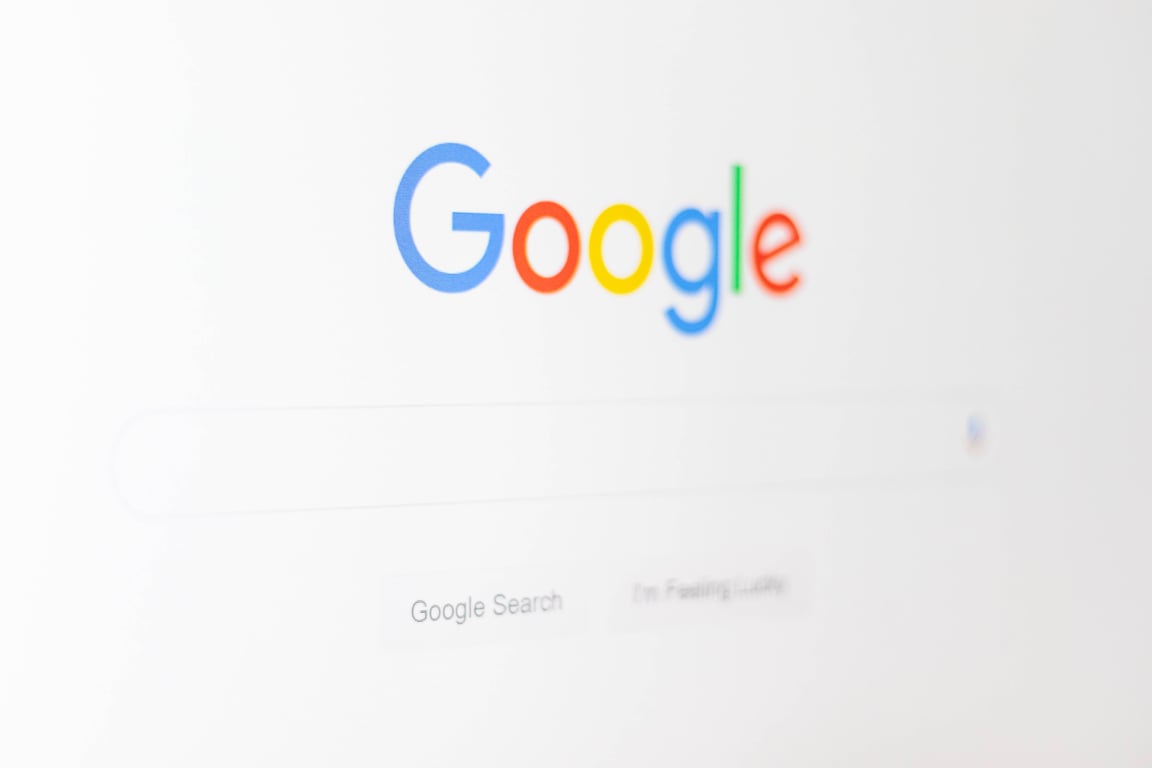SignalFlow: Transforming Voice into Velocity

TABLE OF CONTENTS
Estimated Reading Time: 3min📍 On This Page
🌈 Color = FunctionSignalFlow: Transforming Voice into Velocity🧠 Why I Built This🧭 From Chaos to Clarity: The Power of Views🧩 Blueprints, Not Just Notes🛠️ The 7 SignalFlow Pillars🔄 Voice as Input, Insight as Output📈 The Compound Effect of Clarity🧠 Modular Thinking, Systematic Scaling💬 10-Second Version?1-Minute Version?5-Minute Version?🧪 Experiments, Hypotheses, and Real-Time Dashboards💡 Investing in the Future You Want to Build🔁 What’s Next?🚀 Ready to Flow?Consistency Across PlatformsStart Simple, Expand Naturally
🌈 Color = Function
Color | Meaning | Examples |
🔴 Red | ⭕ Urgent Tasks | Must-do actions, decisions, etc |
🟠 Orange | 🔶 Habits | Daily/weekly routines, personal & team rituals, habit trackers |
🟡 Yellow | 🟨 Projects | Active initiatives with a start/end, deliverables, and milestones |
🟢 Green | ❇️ Areas (Life Areas) | Ongoing domains of responsibility like Health, Family, Finances, Marketing |
🔵 Blue | 📘 Collected Resources | External inputs: books, articles, videos, saved links, meeting notes |
🟣 Purple | ⚛️ Created Resources | Internal outputs: brain dumps, notes, ideas, drafts, final docs |
⚫️ Gray | 🗄️ Archives | Permanent storage of essential docs (financial, legal, medical) |
⚪️ White | 🗓️ Logs & Planning | Schedules, daily logs, trackers, planning docs |
SignalFlow: Transforming Voice into Velocity
🧠 Why I Built This
Every day starts with a brain dump. A messy, unfiltered expression of ideas, goals, problems, and sparks of insight—captured by voice or pen. But what if these thoughts didn’t stay messy? What if they flowed into a system—a signal—that turned them into focused action?
That’s what SignalFlow is about. It’s a personal productivity framework designed to transform scattered thinking into powerful, organized, and measurable outcomes. It’s for anyone who wants to dream bigger, achieve more in less time, and operate with greater clarity and agency.
🧭 From Chaos to Clarity: The Power of Views
Tables. Lists. Galleries. Kanban boards.
These aren’t just UI options. They’re ways of seeing your mind—of organizing your work so you can act with intention. SignalFlow leans on powerful tools like Notion and Google Sheets because they allow you to shape your thinking dynamically.
Want to filter actions by project? Done. Want to see priorities by week? Drag and drop. Every view becomes a lens through which your ideas become executable.
🧩 Blueprints, Not Just Notes
SignalFlow isn’t just a note-taking tool. It’s a living system made up of:
- Dashboards – to visualize progress
- Workflows – to automate repetitive tasks
- KPIs – to track what matters most
- Strategy Maps – to guide decisions
- Relationship Graphs – to connect people and ideas
- Cash and Finance Models – because every dream needs resources
- Personal Handbooks – to document playbooks, processes, and philosophies
Each of these becomes a node in a larger network. You’re not just documenting what you know—you’re engineering a thinking system.
🛠️ The 7 SignalFlow Pillars
SignalFlow is built around seven core categories:
- Execution – Tasks, checklists, what gets done
- Time – Schedules, calendars, time blocks
- Knowledge – Notes, reference material, frameworks
- Relationships – People, CRMs, outreach and collaboration
- Cash – Budgets, projections, cost-benefit insights
- Strategy – Goals, objectives, priorities, risks
- Security & Tech – Tools, workflows, architecture
These aren’t just folders—they’re functions. Each represents a layer of your operations. Together, they form the Signal Stack.
🔄 Voice as Input, Insight as Output
Voice notes are powerful—but raw. SignalFlow refines them. Here’s the process:
- Capture – Use any app (VoiceNotes, Noted, Otter, etc.)
- Transcribe – Clean it, correct terminology, tag ideas
- Extract – Use AI to parse key actions, goals, relationships
- Map – Sync into Notion, spreadsheets, and dashboards
- Visualize – Use Mermaid or custom diagrams for clarity
- Iterate – Let AI suggest improvements, track outcomes
This becomes a loop. Your raw thoughts trigger insights. Your systems adapt. The signal gets stronger.
📈 The Compound Effect of Clarity
If you improved just 1% every day, your growth would be exponential.
SignalFlow exists to help you do that. Not by hustling harder, but by thinking better. By creating a system that:
- Captures ideas instantly
- Structures them for follow-through
- Syncs your goals, time, and relationships
- Turns thoughts into assets and action
🧠 Modular Thinking, Systematic Scaling
Think of each idea, task, or insight as a node. Nodes connect. They form workflows. They reveal bottlenecks, dependencies, and opportunities.
Using visual syntax (emojis, icons, colors), SignalFlow helps you see the shape of your thinking—and shape it deliberately. Use consistent metadata, create dashboards, and build reusable blueprints.
This isn’t just personal productivity—it’s scalable thinking.
💬 10-Second Version?
SignalFlow turns voice notes into strategy maps, action plans, dashboards, and decisions.
1-Minute Version?
It’s a system that listens to your thoughts, cleans them, structures them, and visualizes them—helping you execute better, collaborate smarter, and move faster.
5-Minute Version?
It’s everything you’ve wanted in a second brain, but actionable. Built for builders, thinkers, strategists, and doers.
🧪 Experiments, Hypotheses, and Real-Time Dashboards
Every project should start with a hypothesis. Not a vague idea, but a testable belief. SignalFlow includes:
- A space for hypotheses
- Budget/time constraints
- Tool access mapping
- Success metrics
- Live dashboards
- AI advisors to monitor experiments
For 72 hours post-launch, top-priority experiments are monitored in real-time. After that, weekly reviews and asynchronous updates keep everyone in sync.
This isn’t just productivity. It’s science.
💡 Investing in the Future You Want to Build
SignalFlow is not just a system; it’s a company, a platform, a vision. One that could be worth billions because it gives people the one thing they’re missing: control over how their time, ideas, and teams actually function.
And you don’t need to be a 10x engineer to use it.
If you believe in Notion, Airtable, Zapier, and AI—if you’ve ever felt the pain of scattered systems, siloed data, and missed opportunities—SignalFlow is for you.
🔁 What’s Next?
We’re testing transcription tools. Comparing accuracy. Building the dashboards. Defining the syntax. Prototyping the architecture.
But more than that—we’re building a movement.
A new way to:
- Think clearly
- Act decisively
- Share knowledge
- Collaborate with clarity
- Track what matters
SignalFlow is the bridge between idea and execution.
🚀 Ready to Flow?
If this resonates with you, I’d love to hear from you. Whether you’re an individual craving clarity or a team leader seeking alignment, SignalFlow will give you a system to match your ambition.
Let’s build the operating system for modern thinkers.
Consistency Across Platforms
Title: Consistency Across Platforms
Use the same color-function mapping in:
- Index cards & physical folders
- Notion / Obsidian databases
- Google Drive / Finder / DEVONthink
- Calendar events
- Email labels / tags
- Weekly reviews, daily planning, voice memos
The color stays the same. The tool doesn’t matter.
Start Simple, Expand Naturally
Title: Start Simple, Expand Naturally
- Pick one color to start
- Apply it to one tool (cards, calendar, or files)
- Use the same meaning across all platforms
- Let consistency build momentum
- Over time, the color logic will do the heavy lifting
Color = mental shortcuts. Function becomes intuitive.
Did you like this post? Let me know!